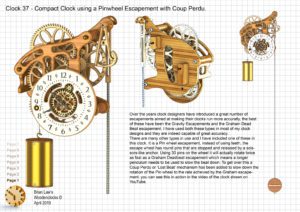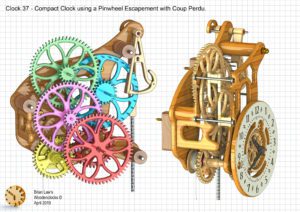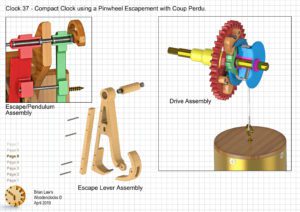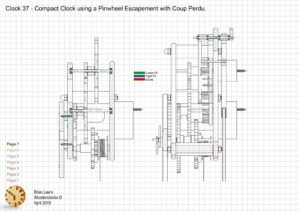Clock 37 – Over the years clock designers have introduced a great number of escapements aimed at making their clocks run more accuratly, the best of these have been the Gravity Escapements and the Graham Dead Beat escapement. I have used both these types in most of my clock designs and they are indeed capable of great accuracy. There are many other types in use and I have included one of these in this clock. It is a Pin wheel escapement, instead of using teeth, the escape wheel has round pins that are stopped and released by a scissors-like anchor. Using 30 pins on the wheel it will actually rotate twice as fast as a Graham Deadbeat escapement which means a longer pendulum needs to be used to slow the beat down. To get over this a Coup Perdu or ‘Lost Beat’ mechanism has been added to slow down the rotation of the Pin wheel to the rate acheived by the Graham escapement. you can see this in action in the video of the clock shown on YouTube.
DXF files, and the IGS and STP files files that can be used with your CNC machine can be downloaded here for $26. You also get the unrestricted version of the PDF files that can be printed at full size and in this clock only the STL files if you need them.
Drawings for this clock in PDF format can be downloaded here. These free files are low resolution and not to scale and only a sample of the full set that comes in the paid for version. Clicking here will download the PDF file directly to your browser, may take a few moments so please be patient.
A sample of the Instructions for assembling the clock components.
To print only a single item of the drawing to scale using Adobe Acrobat Reader, do the following:
Go to Edit, then click on Take a snapshot, move the cursor to the top left of the item you want to print and hold down the left mouse button whilst you drag a box around the item. The inside of the box turns blue and you can now go to File and then click on Print. This brings up the print dialogue, make sure Selected graphic is selected and that the Page scaling is set to None and the click on OK. As long as your printer is connected you will have printed the item at size. Do this for each item you want to cut out.