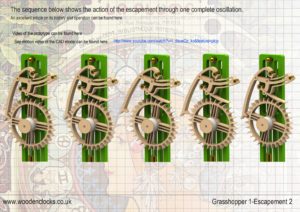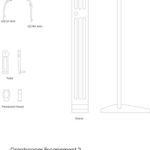The Grasshopper Escapement shown here was designed as a stand alone mechanism to prove out the design, and as such have additional parts to support it and to enable it to function.
These parts namely the stand and the pendulum and even the Escapement wheel will not necessarily be required if you use the design within your own clock design .I have used a short pendulum of 248 mm length to give a 2 second oscillation. This works for the compact design shown here but would probably use a longer 1000 mm pendulum for your own clock. The longer pendulum with the 30 tooth escapement wheel would then give you 1 revolution of that wheel per 60 seconds.
The size of the small weight is very much up to you, and is there to drive the escapement and will vary with different constructions. Two versions of the design are available, a compact conventional arrangement and a more elegant variation.
DXF, DWG 2D files, and the IGS and STP files that can be used with your CNC machine can be downloaded here for $26. You also get the unrestricted version of the PDF files that can be printed at full size.
Drawings for this clock in PDF format can be downloaded here. These free files are restricted so that you can only view them on screen but not print them. Clicking here will download the PDF file directly to your browser, may take a few moments so please be patient.
To print only a single item of the drawing to scale using Adobe Acrobat Reader, do the following:
Go to Edit, then click on Take a snapshot, move the cursor to the top left of the item you want to print and hold down the left mouse button whilst you drag a box around the item. The inside of the box turns blue and you can now go to File and then click on Print. This brings up the print dialogue, make sure Selected graphic is selected and that the Page scaling is set to None and the click on OK. As long as your printer is connected you will have printed the item at size. Do this for each item you want to cut out.