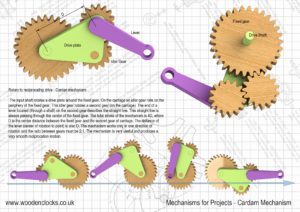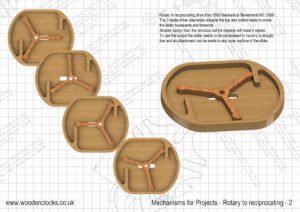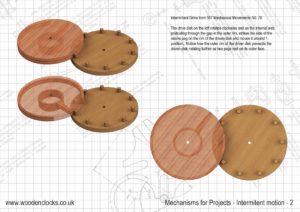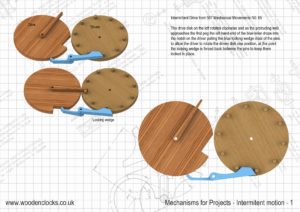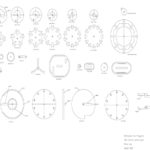I have introduced a collection of mechanisms, so that you can use them for your own projects
The selection comprises 6 sizes of Geneva mechanism, an inverted Geneva Mechanism, a couple of intermittent motion mechanisms, a couple of Rotary to linear motion devices and a Cardan mechanism.
The files are in the form of DXF files for use in a CNC machine and PDF file so that they can either be drawn onto the wood or pasted onto the wood for profile cutting.
I have not been particular about sizing the thickness nor the hole diameters as these will all need to be determined when you incorporate them into your own designs.
All the mechanisms can be scaled both up and down with no detriment to there function.
The mechanism has a chime unit fitted that can chime either on the hour or the quarter hour, and a pulley system doubles the running time for the clock.
You can download the DXF and PDF files for the mechanisms for $26. The DXF files are contained on one large sheet so you don’t have to extract them from the drawings themselves, but can pick the profiles individually as you need them. Drawings for the mechanisms in unrestricted PDF format are drawn to scale so that they can be printed at full size on either A3 or Super B papers.
This Project is also available as a Bundle with Gears for Projects and Clock 15 that can be downloaded for $32.
Drawings for this clock in PDF format can be downloaded here. These free files are restricted so that you can only view them on screen but not print them. Clicking here will download the PDF file directly to your browser, may take a few moments so please be patient.
To print only a single item of the drawing to scale using Adobe Acrobat Reader, do the following:
Go to Edit, then click on Take a snapshot, move the cursor to the top left of the item you want to print and hold down the left mouse button whilst you drag a box around the item. The inside of the box turns blue and you can now go to File and then click on Print. This brings up the print dialogue, make sure Selected graphic is selected and that the Page scaling is set to None and the click on OK. As long as your printer is connected you will have printed the item at size. Do this for each item you want to cut out.