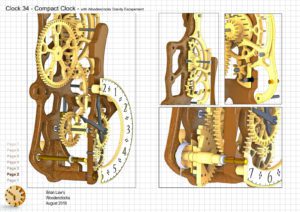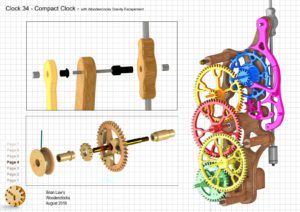Clock 34 is the first design to incorporate the Woodenclocks Gravity escapement along with a Compound pendulum. The Gravity escapement originally developed for Clock 20 has been a consistently reliable mechanism and has been running most days since built. The design is based on a design by James Arnfield with refinements to the unlocking mechanism and the moving of the Pendulum and the Gravity arm to a common pivot. The inclusion of the Compound pendulum offset to one side makes the clock more compact and more visually interesting.
It has been a while since I designed a clock using imperial units, not since Clock 25, so this one uses inches for all primary materials, although like most other clocks it is Dual dimensioned.
I have also included a separate listing of all the proprietary items with McMaster-Carr numbers to make sourcing of these parts easier.
DXF files, and the IGS and STP files that can be used with your CNC machine can be downloaded here for $26. You also get the unrestricted version of the PDF files that can be printed at full size.
Drawings for this clock in PDF format can be downloaded here. These free files are low resolution and not to scale and only a sample of the full set that comes in the paid for version. Clicking here will download the PDF file directly to your browser, may take a few moments so please be patient.
Details of the materials and equipment needed to build this clock, along with Hints and Tips.
Instructions for assembling the clock components.
To print only a single item of the drawing to scale using Adobe Acrobat Reader, do the following:
Go to Edit, then click on Take a snapshot, move the cursor to the top left of the item you want to print and hold down the left mouse button whilst you drag a box around the item. The inside of the box turns blue and you can now go to File and then click on Print. This brings up the print dialogue, make sure Selected graphic is selected and that the Page scaling is set to None and the click on OK. As long as your printer is connected you will have printed the item at size. Do this for each item you want to cut out.