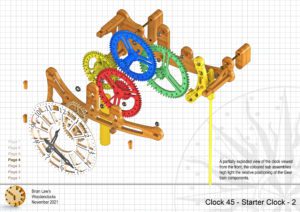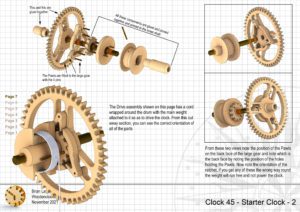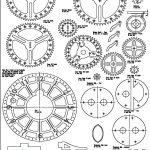The original Starter clock has worked well as an introduction to building wooden clocks, so I have decide to do a follow on design that is a bit more challenging, but still not requiring the use of a lathe or more complex parts in some of the other clocks found here. It is therefore a logical progression for the builder who has finished the Starter clock and wants to move on to something more demanding.
Whereas the original had no bearings for the shaft ends, this one has Miniature Ball bearings on the ends of each shaft and will run for a full 24 hours on a single wind. This time it has a key wind up arrangement but retains the same type of Graham escapement which is known to be the most suitable design for wooden clock construction.
To achieve the 24 hour run time it has the newer more efficient gearing featured in some of the latest clocks on the website.
DXF files, and the IGS-STP and STL files that can be used with your CNC machine and 3D printer can be downloaded here for $26. You also get the unrestricted version of the PDF files that can be printed at full size and in this clock only the STL files if you need them.
Drawings for this clock in PDF format can be downloaded here. These free files are low resolution and not to scale and only a sample of the full set that comes in the paid for version. Clicking here will download the PDF file directly to your browser, may take a few moments so please be patient.
Instructions for assembling the clock components.
To print only a single item of the drawing to scale using Adobe Acrobat Reader, do the following:
Go to Edit, then click on Take a snapshot, move the cursor to the top left of the item you want to print and hold down the left mouse button whilst you drag a box around the item. The inside of the box turns blue and you can now go to File and then click on Print. This brings up the print dialogue, make sure Selected graphic is selected and that the Page scaling is set to None and the click on OK. As long as your printer is connected you will have printed the item at size. Do this for each item you want to cut out.