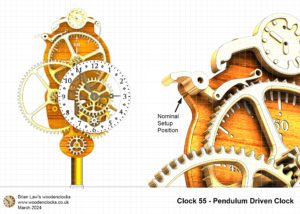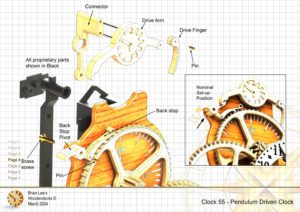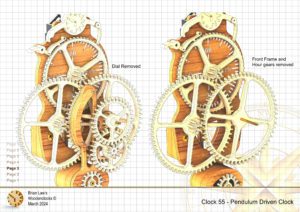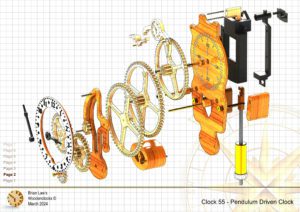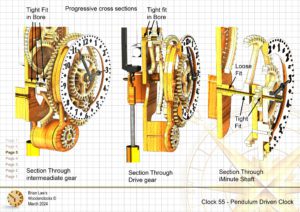Clock 55 is a developed version of previous Pendulum driven clocks with a reconfigured Backstop to make it a little easier to set up the Pendulum drive unit. It retains the minimal front frame making more of the gearing visible from the front. The clock can be built from the Plans and files provided either by machining using a CNC machine or cutting out by hand with a scroll saw. It can also be built using 3D printing if you have that kit. It still retains its main advantage over conventional drive units in that it will run for 10 weeks on a single AA battery. Once you have it running and finely adjusted by moving the pendulum bob up or down to speed it up or slow it down, you should be able to have it running with an accuracy around plus or minus a couple of minutes per day.
DXF files, and the STL and STP files that can be used with your CNC machine can be downloaded here for $26. You also get the unrestricted version of the PDF files that can be printed at full size.
Drawings for this clock in PDF format can be downloaded here. These free files are low resolution and not to scale and only a sample of the full set that comes in the paid for version. Clicking here will download the PDF file directly to your browser, may take a few moments so please be patient.
A sample of the Instructions for assembling the clock components.
To print only a single item of the drawing to scale using Adobe Acrobat Reader, do the following:
Go to Edit, then click on Take a snapshot, move the cursor to the top left of the item you want to print and hold down the left mouse button whilst you drag a box around the item. The inside of the box turns blue and you can now go to File and then click on Print. This brings up the print dialogue, make sure Selected graphic is selected and that the Page scaling is set to None and the click on OK. As long as your printer is connected you will have printed the item at size. Do this for each item you want to cut out.