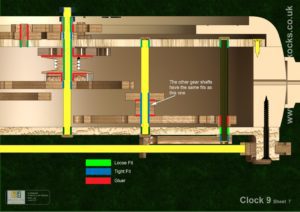This is the most compact clock I have designed with a short pendulum having a period of oscillation of 1 second, that is a ½ second swing in each direction. This required an extra set of gears in the train, to achieve the correct ratio for the escapement.
The unit is hung on the wall by a special hanging bracket that allows the clock to be easily mounted.
The front of the clock has a door to which the dial is fitted, this can be opened to better view the internal mechanism.
This clock requires that the case be turned on a lathe or machined in 3D, so could be more difficult to build for those who don’t have the equipment. To help with this I have included the 3D data in with the drawings and the DXF files.
The clock was designed in metric units but is dimensioned in both metric and imperial.
DXF, DWG 2D files, and the IGS and STP files that can be used with your CNC machine can be downloaded here for $26. You also get the unrestricted version of the PDF files that can be printed at full size.
Special offer you can get all of the 2D files plus those for Clock 6 and Clock 10 as well for only $36.
Drawings for this clock in PDF format can be downloaded here. These free files are restricted so that you can only view them on screen but not print them. Clicking here will download the PDF file directly to your browser, may take a few moments so please be patient.
To print only a single item of the drawing to scale using Adobe Acrobat Reader, do the following:
Go to Edit, then click on Take a snapshot, move the cursor to the top left of the item you want to print and hold down the left mouse button whilst you drag a box around the item. The inside of the box turns blue and you can now go to File and then click on Print. This brings up the print dialogue, make sure Selected graphic is selected and that the Page scaling is set to None and the click on OK. As long as your printer is connected you will have printed the item at size. Do this for each item you want to cut out.