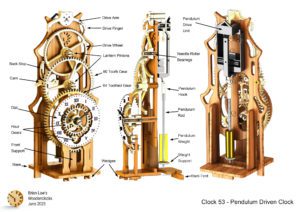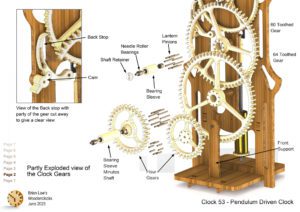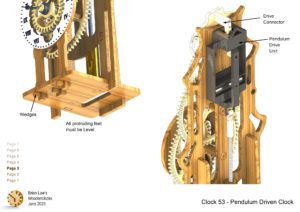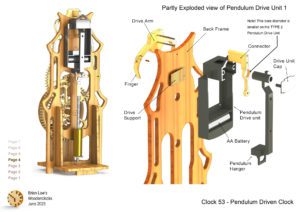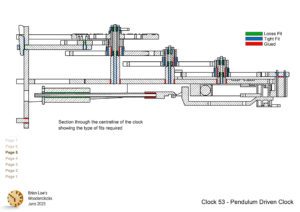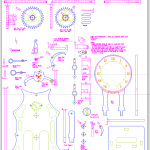This clock is the first that I have ever designed that required neither a weight nor a spring to drive it. Instead, it uses an off the shelf Pendulum Drive Unit normally used in conjunction with a quartz battery driven clock. I have tried to limit the number of changes to the Drive unit itself to enable it to be used to drive the gear train of this clock.
This work has been completed so that when the parts are built to the drawings there a just a couple of adjustment levers to get it running on your build.
The clock runs continuously using a single AA battery and as I write this it has been running for around 7 weeks so cannot tell yet what the long-term running will be.
DXF files, and the STP and STL files that can be used with your CNC machine and 3D printer can be downloaded here for $26. You also get the unrestricted version of the PDF files that can be printed at full size and in this clock only the STL files if you need them. Also a photos of the clocks build sequence.
Drawings for this clock in PDF format can be downloaded here. These free files are low resolution and not to scale and only a sample of the full set that comes in the paid for version. Clicking here will download the PDF file directly to your browser, may take a few moments so please be patient.
Instructions for assembling the clock components.
To print only a single item of the drawing to scale using Adobe Acrobat Reader, do the following:
Go to Edit, then click on Take a snapshot, move the cursor to the top left of the item you want to print and hold down the left mouse button whilst you drag a box around the item. The inside of the box turns blue and you can now go to File and then click on Print. This brings up the print dialogue, make sure Selected graphic is selected and that the Page scaling is set to None and the click on OK. As long as your printer is connected you will have printed the item at size. Do this for each item you want to cut out.